Feeling buried under a mountain of data? Don’t worry, Excel’s SUM IF function is here to help you sort through the chaos and find exactly the numbers you need. Think of it as your data-mining superhero!
In Excel, the SUMIF function is a life-saver when you want to total values based on a condition. For instance, if youre working with sales data and only need to add up amounts above a certain number or group results by category, SUMIF can make your life infinitely easier.
How It Works:
- Start with
=SUMIF(**This formula needs three main parts: the range for criteria, the condition itself, and the range to sum. - Specify Your Criteria Range This is where Excel will look for matches. If youre tallying sales for ‘Bananas’, highlight the product list.
- Set the Condition This could be a text string like
"Bananas"or a numeric value like">100". - Choose the Sum Range Highlight the values you want to total. Easy, right?
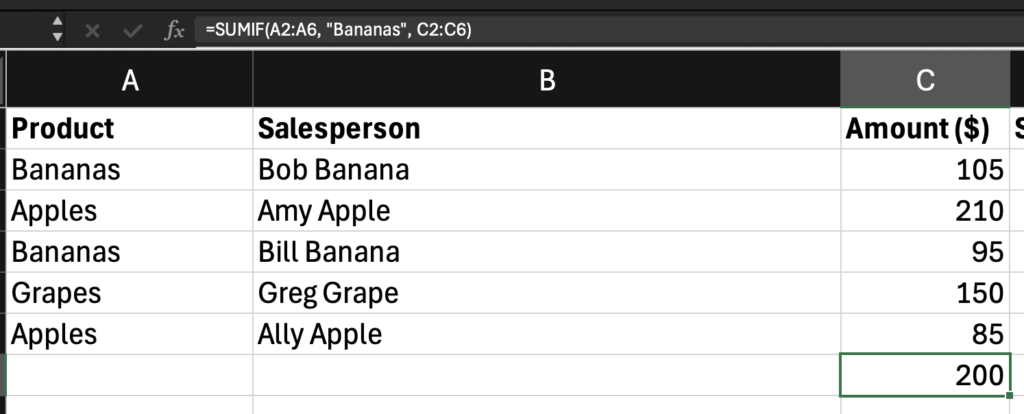
Example:
Lets say you have a table of sales data. You can use SUMIF to add only the sales amounts for ‘Bananas’, or find the total of sales above $100.
SUMIF takes your messy data and turns it into organized insights. It’s a must-learn function for anyone working with spreadsheets.
Common Use Cases:
- Sales Reports: Quickly calculate the total revenue from a particular product or customer segment.
- Budgeting: Summarize expenses that exceed a specific amount to keep your budget under control.
- Project Management: Add up hours spent on tasks assigned to specific team members.
Troubleshooting Tips:
- Double-Check Your Ranges: Make sure the criteria range and the sum range align correctly. Mismatched ranges will throw off your results.
- Use Quotes for Text Criteria: Always enclose text conditions in quotes, like
"Marketing". - Wildcard Wonders: Use “ as a wildcard if you need to match partial text. For example,
"App*"would match ‘Apples’ and ‘Application’.
Taking It a Step Further
Once you’ve mastered SUMIF, consider leveling up to SUMIFS, which lets you apply multiple criteria. This is incredibly powerful when you need to filter your data on more than one conditionlike summing sales for ‘Bananas’ in January only. Its the perfect companion to handle complex data analysis.”
Wrapping Up
SUMIF takes your messy data and turns it into organized insights. It’s a must-learn function for anyone working with spreadsheets, whether you’re a data analyst, a business owner, or just someone trying to keep a better handle on your personal budget. Mastering this formula not only saves you time but also enhances your decision-making by giving you clear, accurate numbers fast.
Ready to Make Your Data Work for You?
Don’t let your spreadsheet skills plateau! Continue your journey to becoming an Excel pro by exploring even more functions like VLOOKUP, INDEX-MATCH, and conditional formatting. And remember, practice makes perfect. Try using SUMIF in your next project and see the difference it makes!
Want more Excel spells in your inbox?
Sign up for the Sheet Sorcery newsletter and become a master of your spreadsheets. Subscribe now!
Master Essential Excel Formulas Faster
The Excel Formulas (Quick Study Computer) is a laminated reference guide designed to help users quickly access essential Excel formulas and functions. It provides clear examples, definitions, and step-by-step instructions to simplify common data analysis tasks, making it a practical tool for both beginners and experienced Excel users looking to boost productivity. Ideal for on-the-go learning or as a handy desk reference.

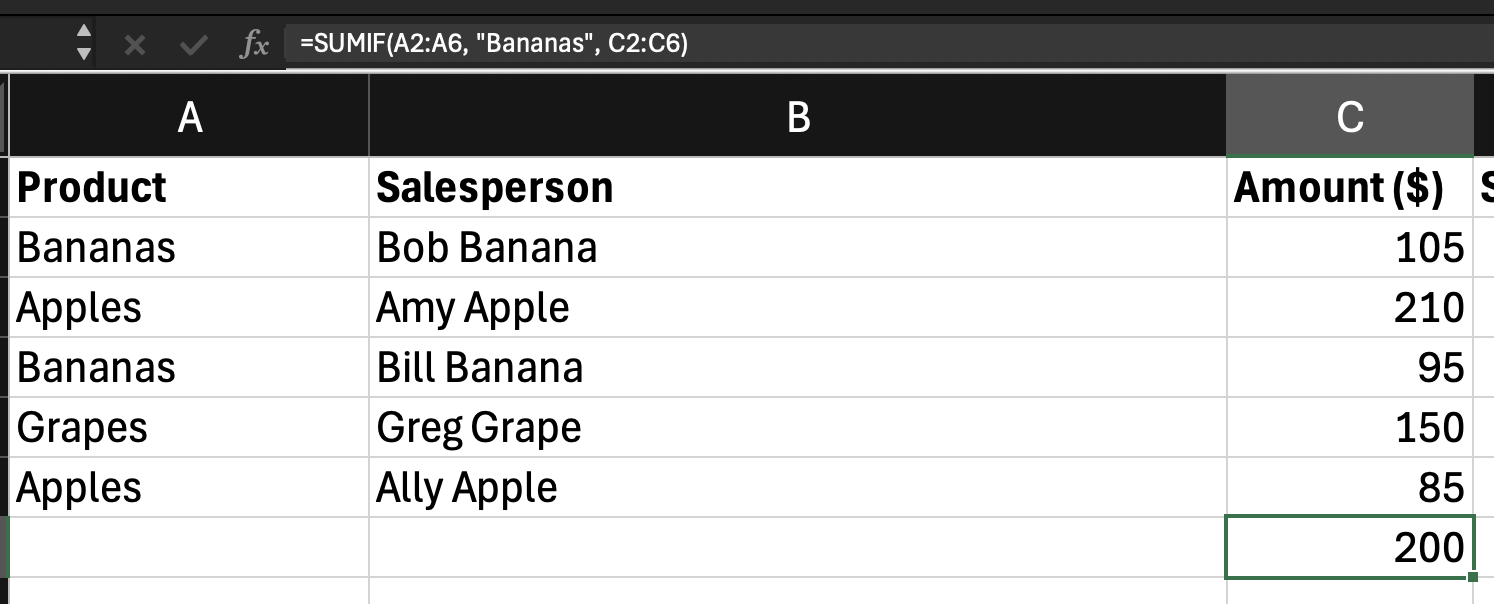
Leave a Reply