Ever wondered how to control decimal places in Excel without rounding up? Excel’s ROUNDDOWN function is a lifesaver for anyone who wants precision with their numbers. Whether youre a student, an accountant, or just someone who works with data, this tool can help you manage your figures accurately.
What is the ROUNDDOWN Function?
The ROUNDDOWN function is used to round numbers down to a specified number of decimal places, ensuring no rounding up occurs. Unlike the standard ROUND function, ROUNDDOWN always takes the number down, even if the next decimal digit is 9.
How to Use ROUNDDOWN in Excel:
- Click on the cell where you want your rounded number to appear.
- Type
=ROUNDDOWN(. - Select the number or cell you want to round.
- Type a comma
,and specify the number of decimal places you want.- Use 0 to round down to the nearest whole number.
- Use a positive number to keep a certain number of decimal places.
- Close the parenthesis
)and press Enter.
Example: If you use =ROUNDDOWN(15.89, 1), Excel will give you 15.8. Even though 15.89 is close to 15.9, ROUNDDOWN forces it lower.

Why Use ROUNDDOWN?
- Data Precision: Keep your numbers accurate without unwanted inflation.
- Financial Reports: Make sure figures are always conservative.
- Easy Formatting: Perfect for formatting grades, scores, or financial data.
Try It Yourself!
Put this tip into practice and make your Excel skills unstoppable. And if you loved this trick, make sure to subscribe to my email newsletter for more spreadsheet sorcery!
Master Essential Excel Formulas Faster
The Excel Formulas (Quick Study Computer) is a laminated reference guide designed to help users quickly access essential Excel formulas and functions. It provides clear examples, definitions, and step-by-step instructions to simplify common data analysis tasks, making it a practical tool for both beginners and experienced Excel users looking to boost productivity. Ideal for on-the-go learning or as a handy desk reference.

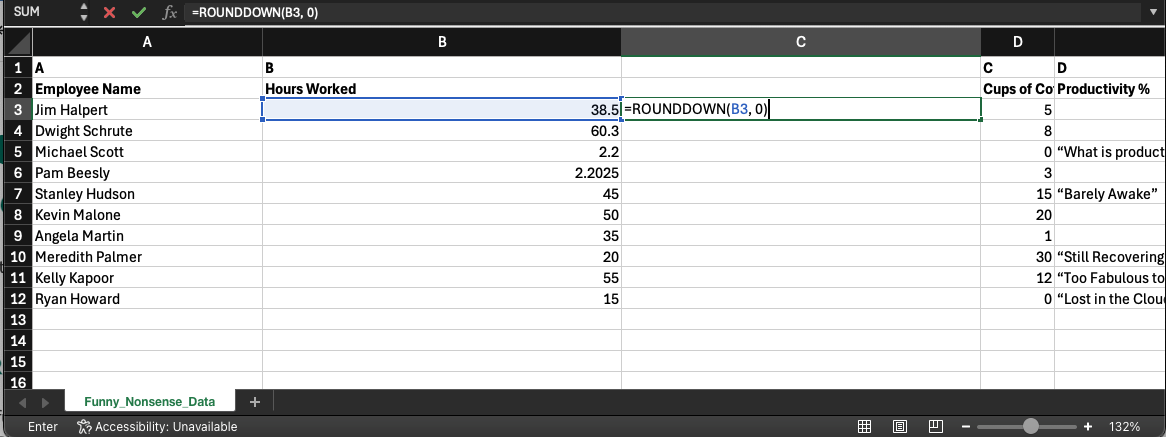
Leave a Reply