Ever found yourself needing to extract a specific number of characters from the end of a text string in Excel? The RIGHT function in Excel is your go-to tool! This function is incredibly handy for tasks like formatting data, splitting text, or simply cleaning up your spreadsheets. Whether you’re a beginner or a pro, mastering the this function can save you loads of time.
What is the RIGHT Function?
The RIGHT Function in Excel lets you extract characters from the right side of a text string. The basic formula looks like this when using the RIGHT Function:
=RIGHT(text, number_of_characters)- text: The string you want to pull characters from.
- number_of_characters: How many characters you want to extract from the right side.
Example
Let’s say you have a list of product codes like ‘SKU12345’ in column A and you want to pull the last 5 digits using this function. Use the RIGHT Function in Excel like this:
=RIGHT(A1, 5)And voil! You’ll get ‘12345’. It’s that easy!
Why Use the RIGHT Function?
- Data Cleaning: Remove unnecessary text from imported data, and if you’re using the RIGHT Function in Excel, simplify processes
- Formatting: Extract suffixes, IDs, or specific details from a larger dataset efficiently
- Efficiency: Saves you from manual editing and speeds up data organization.
Pro Tip: Combine with Other Functions
For even more power, try combining the RIGHT Function in Excel with other functions, like LEFT, MID, or even TEXT functions to manipulate and analyze your data more dynamically.
Check out other Excel tips for data cleaning, such as how to split first & last Names in Excel FAST using Flash Fill!
Recommended Resource for Excel Mastery
Want to become an Excel wizard even faster? Check out this super handy Excel Formulas and Functions Quick Study Guide on Amazon and master the use of the RIGHT Function in Excel!

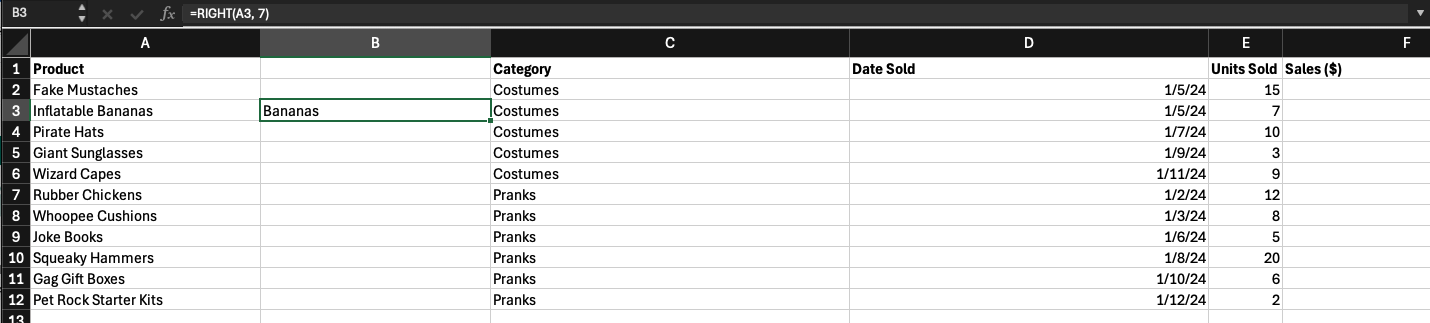
Leave a Reply